How to import .CSV as external contacts in Exchange?
What you need:
- Microsoft Exchange Server
- In this guide ,we are using Microsoft Exchange 2010.
- A specially formatted .CSV file.
- This is illustrated below.
Step 1:
Create a .CSV file with this format:
Save it as contacts.csv. For the purpose of this guide, I have saved it to D:\contacts.csv
Also, make sure you have the Organizational Units (OUs) created in your Active Directory before proceeding. If not, you will get an error in Step 3.
Step 2:
Launch Exchange Management Shell.
Step 3:
Once it launches, type the following code:
Import-Csv D:\contacts.csv | ForEach-Object { New-MailContact -Name $_."Name" -ExternalEmailAddress $_."Email" -FirstNa
me $_."FirstName" -OrganizationalUnit $_."Oupath" -Alias $_."Alias" }
Hit Enter and you are done!
(header image source: freecodesource.com)
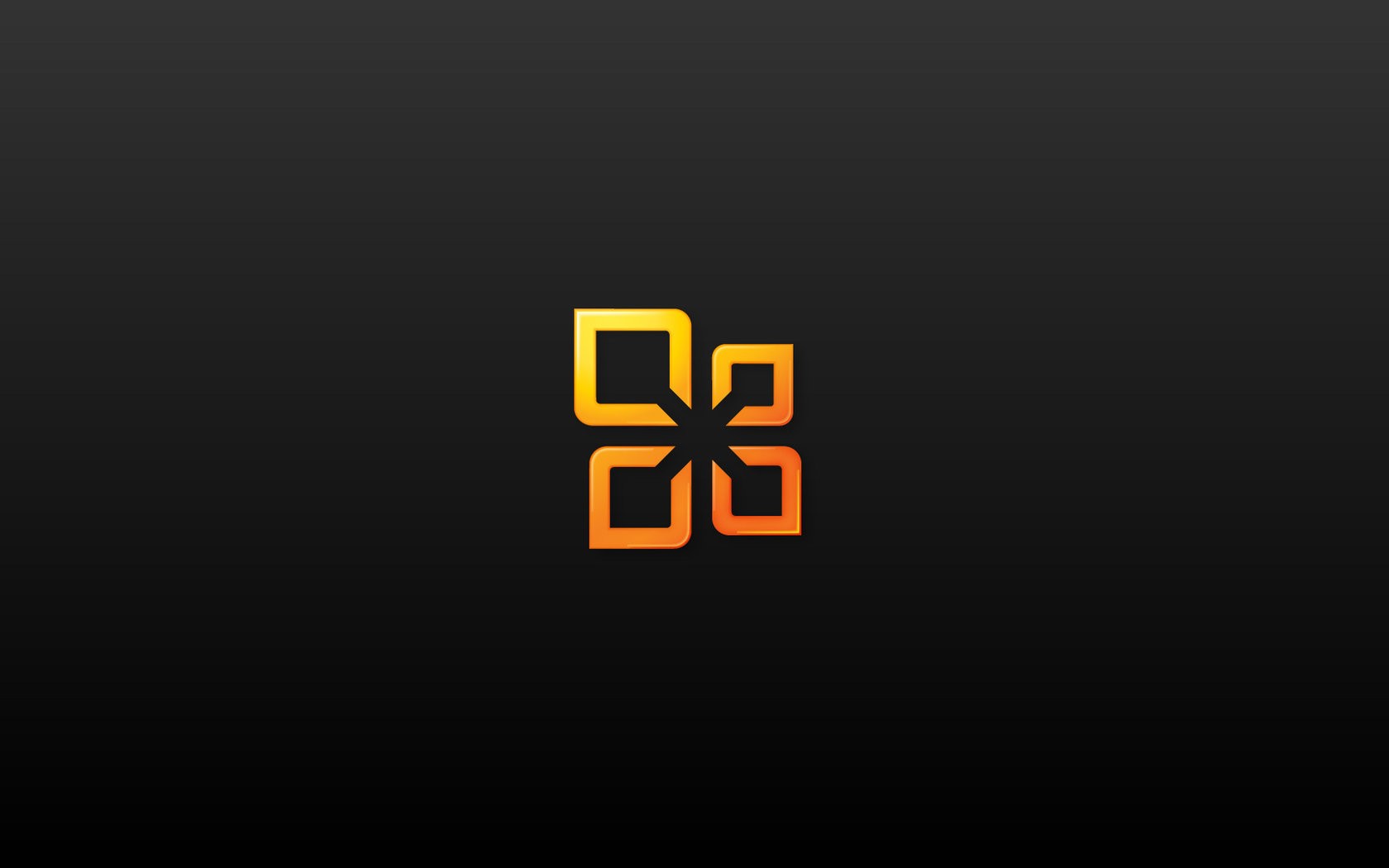


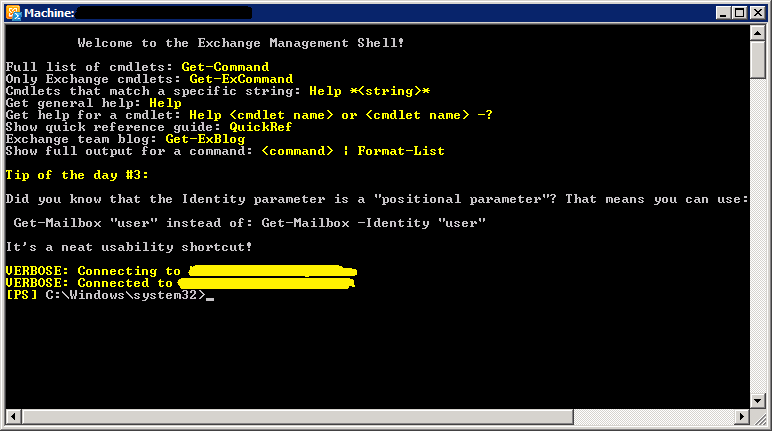



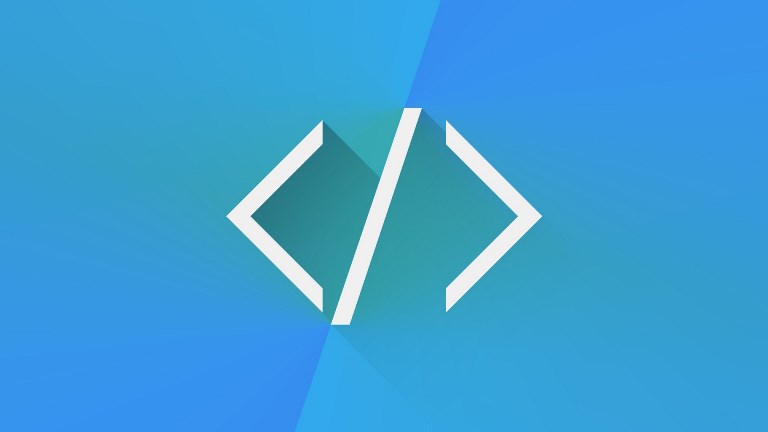
Leave a Comment